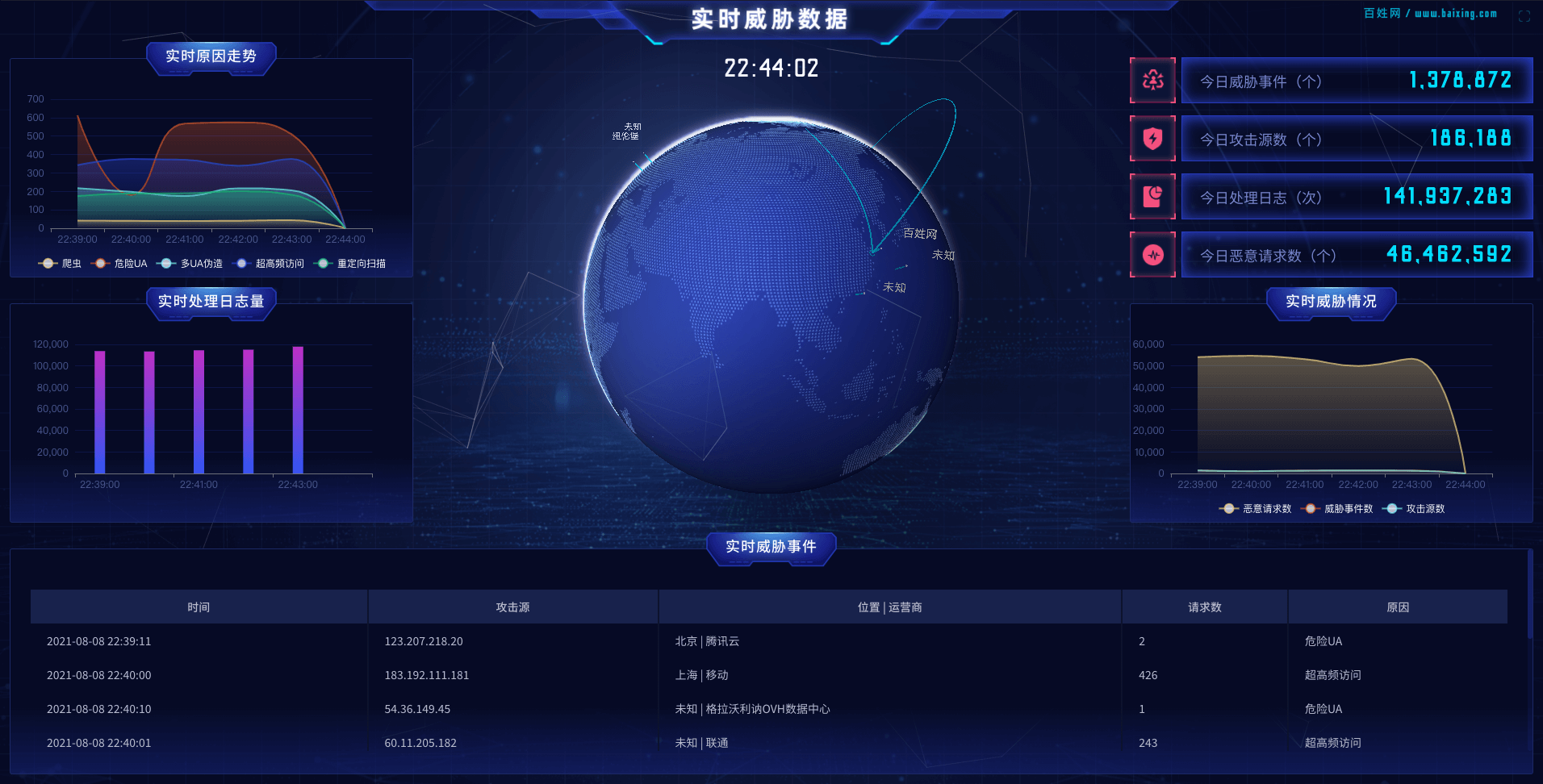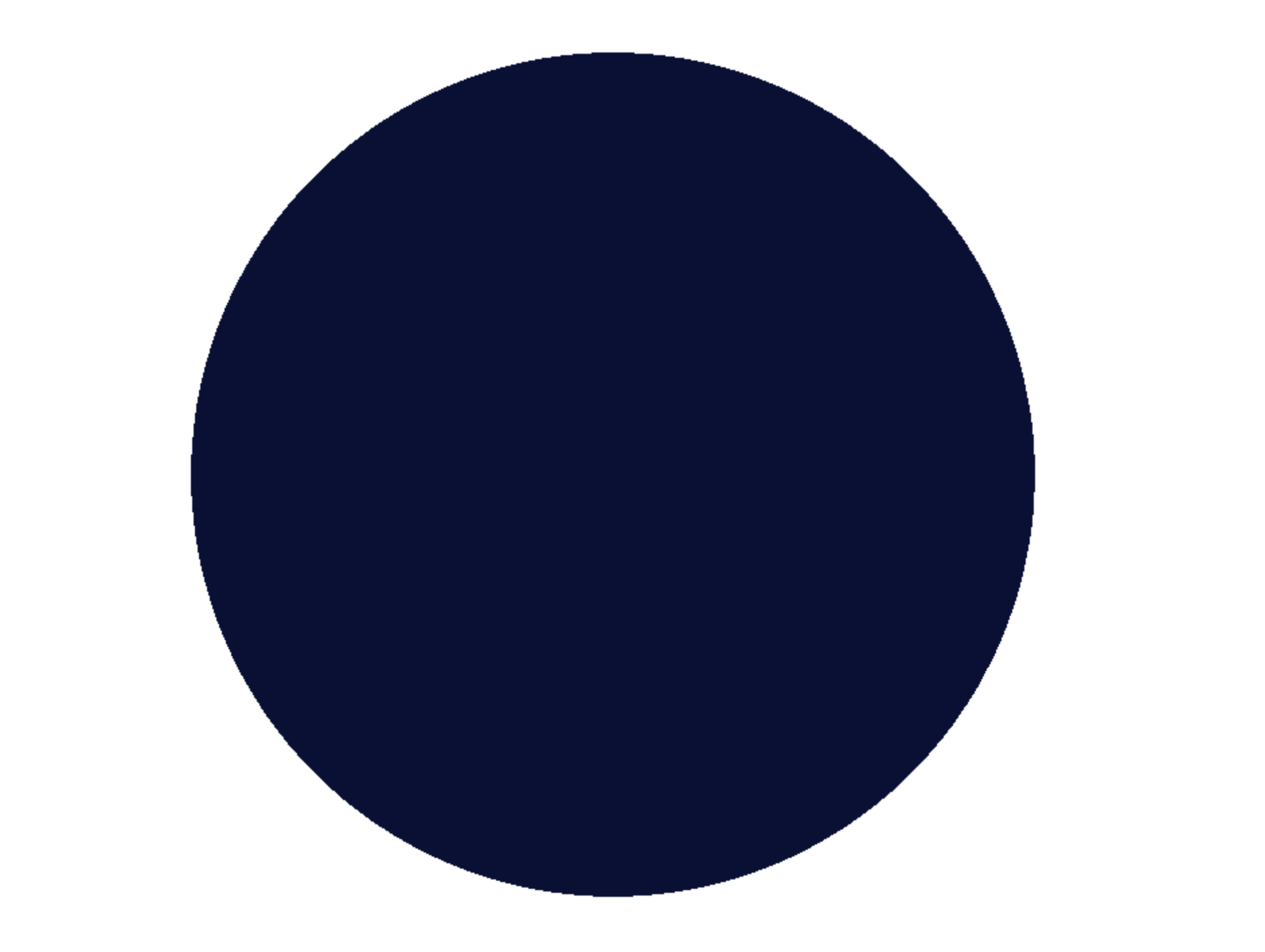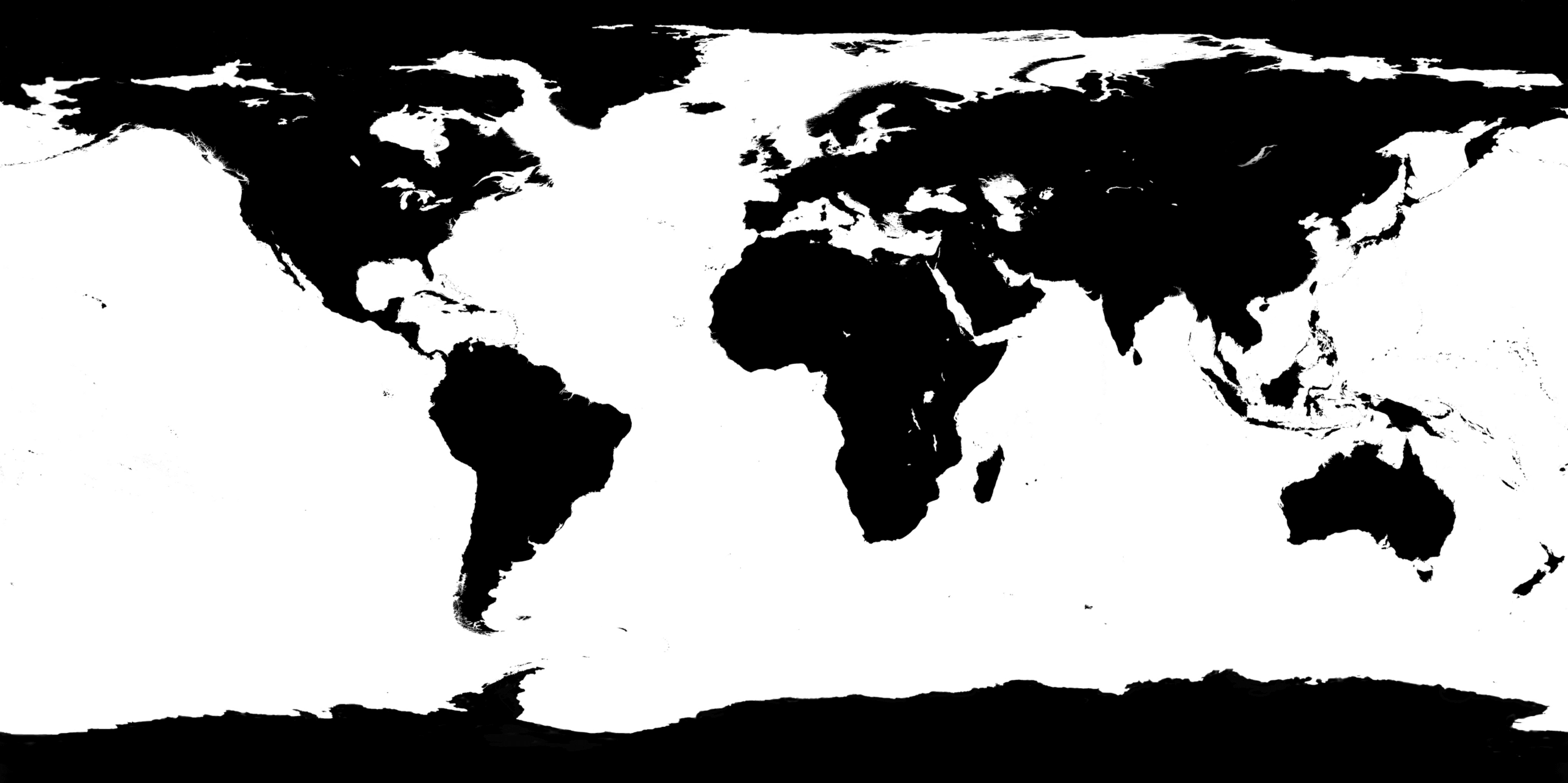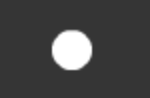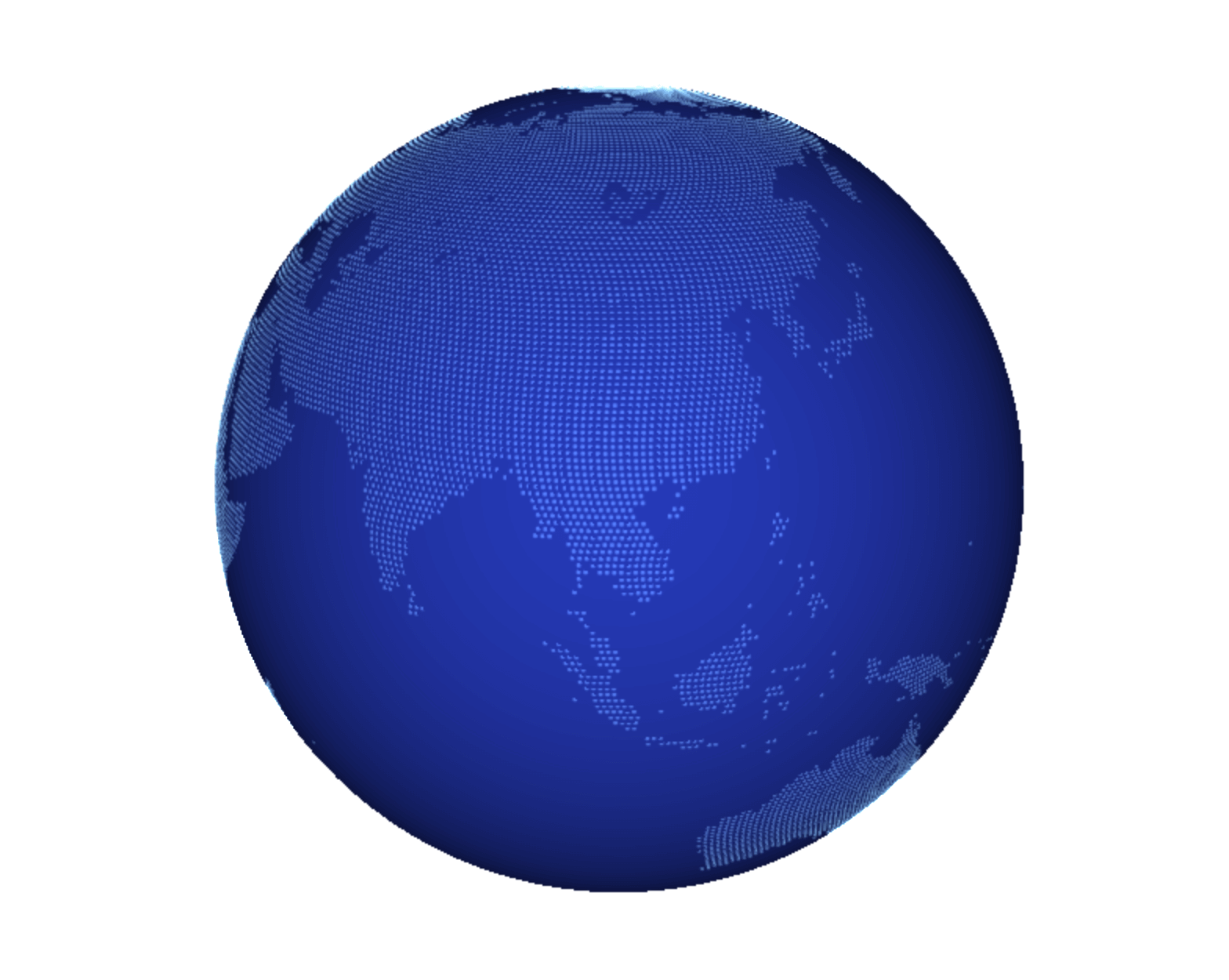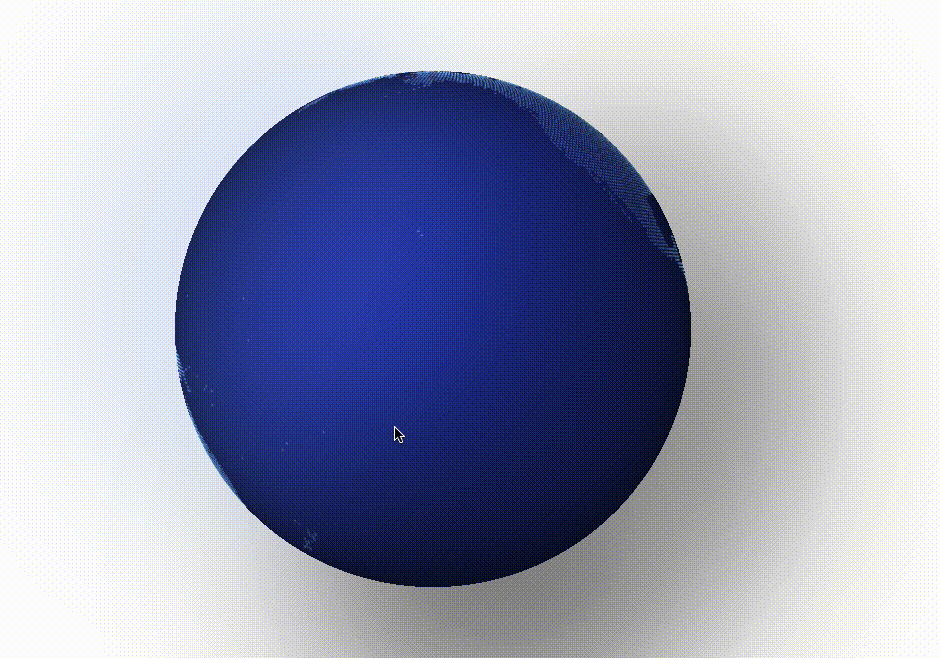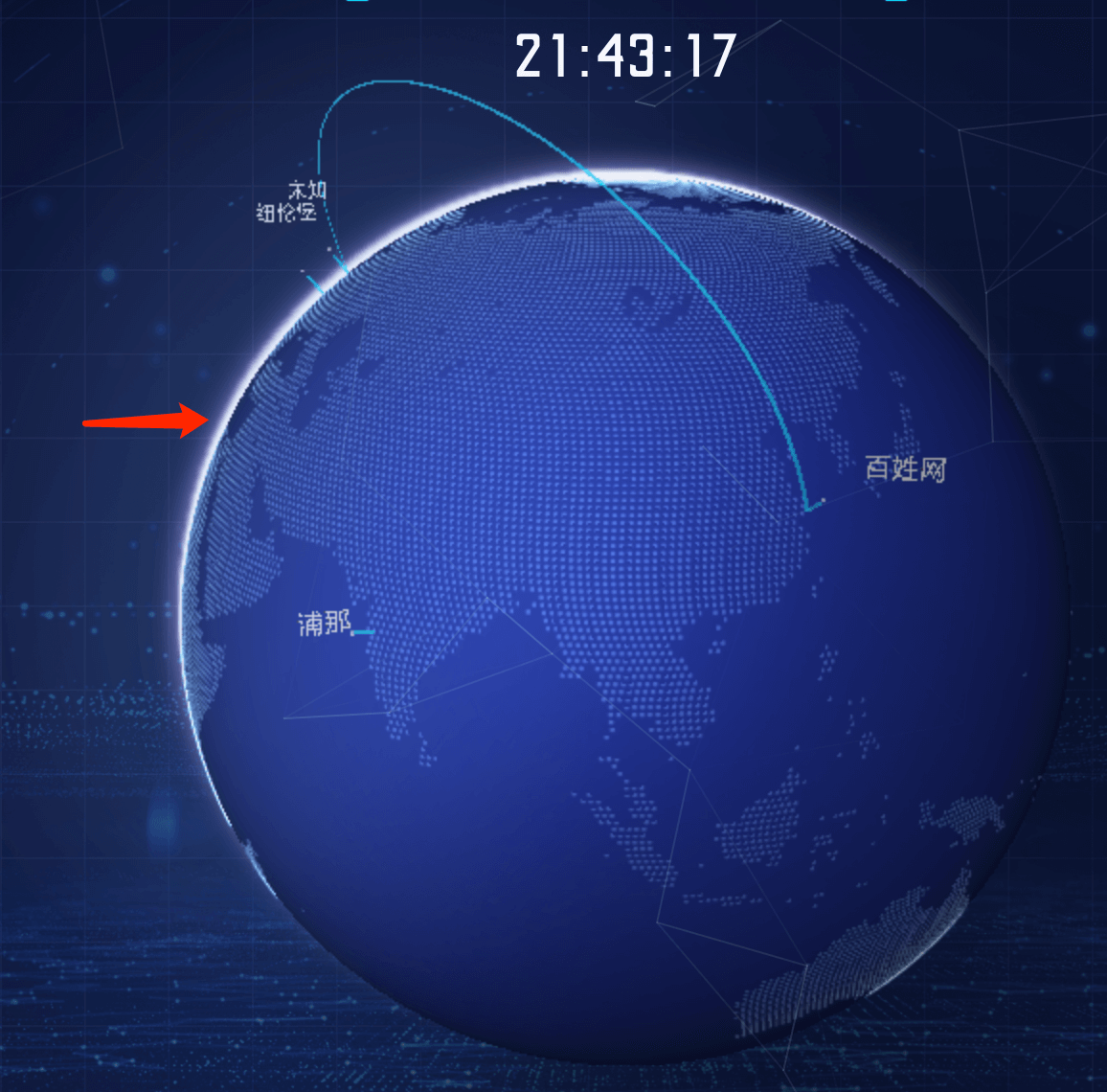1
2
3
4
5
6
7
8
9
10
11
12
13
14
15
16
17
18
19
20
21
22
23
24
25
26
27
28
29
30
31
32
33
34
35
36
37
38
39
40
41
42
43
44
45
46
47
48
49
50
51
52
53
54
55
56
57
58
59
60
61
62
63
64
65
66
67
68
69
70
71
72
73
74
75
76
77
78
79
80
81
82
83
84
85
86
87
88
89
90
91
92
93
94
95
96
97
98
99
100
101
102
103
104
105
106
107
108
109
110
111
112
113
114
115
116
117
118
119
120
121
122
| import * as THREE from 'three'
import { MeshLine, MeshLineMaterial } from '../lib/meshLine'
import * as TWEEN from '@tweenjs/tween.js'
import City from './City'
const LINK_COLOR = 0x00DDFF
export default class Link {
private city1: City
private city2: City
private linkGroup: THREE.Group
constructor (city1: City, city2: City) {
this.city1 = city1
this.city2 = city2
this.linkGroup = new THREE.Group()
this.drawLine()
this.drawRing()
}
drawLine = () => {
const v0 = this.city1.getPosition()
const v3 = this.city2.getPosition()
let curve
const angle = v0.angleTo(v3)
if (angle > 1) {
const { v1, v2 } = getBezierPoint(v0, v3)
curve = new THREE.CubicBezierCurve3(v0, v1, v2, v3)
} else {
const p0 = new THREE.Vector3(0, 0, 0)
const rayLine = new THREE.Ray(p0, getVCenter(v0.clone(), v3.clone()))
const vtop = rayLine.at(1.3, new THREE.Vector3())
curve = new THREE.QuadraticBezierCurve3(v0, vtop, v3)
}
const curvePoints = curve.getPoints(100)
const material = new MeshLineMaterial({
color: LINK_COLOR,
opacity: 0.7,
transparent: true
})
const lineLength = { value: 0 }
const line = new MeshLine()
const drawLineTween = new TWEEN.Tween(lineLength).to({ value: 100 }, 3000)
drawLineTween.onUpdate(function () {
line.setPoints(curvePoints.slice(0, lineLength.value + 1), (p: number) => 0.2 + p / 2)
})
const eraseLineTween = new TWEEN.Tween(lineLength).to({ value: 0 }, 3000)
eraseLineTween.onUpdate(function () {
line.setPoints(curvePoints.slice(curvePoints.length - lineLength.value, curvePoints.length), (p: number) => 0.2 + p / 2)
})
drawLineTween.start()
setTimeout(() => eraseLineTween.start(), 6000)
const mesh = new THREE.Mesh(line, material)
this.linkGroup.add(mesh)
}
drawRing () {
const outter = new THREE.RingGeometry(1, 1.3, 15)
const materialOutter = new THREE.MeshBasicMaterial({
color: LINK_COLOR,
side: THREE.DoubleSide,
opacity: 0,
transparent: true
})
const ringOutter = new THREE.Mesh(outter, materialOutter)
ringOutter.position.copy(this.city2.getPosition())
ringOutter.lookAt(new THREE.Vector3(0, 0, 0))
const ringScale = { value: 1 }
const drawRingTween = new TWEEN.Tween(ringScale).to({ value: 1.1 }, 200)
drawRingTween.onUpdate(function () {
materialOutter.opacity = 0.5
ringOutter.scale.set(ringScale.value, ringScale.value, ringScale.value)
})
const drawRingTweenBack = new TWEEN.Tween(ringScale).to({ value: 1 }, 1000)
drawRingTweenBack.onUpdate(function () {
materialOutter.opacity = ringScale.value - 1
})
drawRingTween.easing(TWEEN.Easing.Circular.Out).delay(3000).chain(drawRingTweenBack.easing(TWEEN.Easing.Circular.In)).start()
this.linkGroup.add(ringOutter)
}
getMesh () {
return this.linkGroup
}
destroy () {
this.linkGroup.clear()
}
}
function getBezierPoint (v0: THREE.Vector3, v3: THREE.Vector3) {
const angle = (v0.angleTo(v3) * 180) / Math.PI
const aLen = angle
const p0 = new THREE.Vector3(0, 0, 0)
const rayLine = new THREE.Ray(p0, getVCenter(v0.clone(), v3.clone()))
const vtop = new THREE.Vector3(0, 0, 0)
rayLine.at(100, vtop)
const v1 = getLenVcetor(v0.clone(), vtop, aLen)
const v2 = getLenVcetor(v3.clone(), vtop, aLen)
return {
v1: v1,
v2: v2
}
}
function getVCenter (v1: THREE.Vector3, v2: THREE.Vector3) {
const v = v1.add(v2)
return v.divideScalar(2)
}
function getLenVcetor (v1: THREE.Vector3, v2: THREE.Vector3, len: number) {
const v1v2Len = v1.distanceTo(v2)
return v1.lerp(v2, len / v1v2Len)
}
|